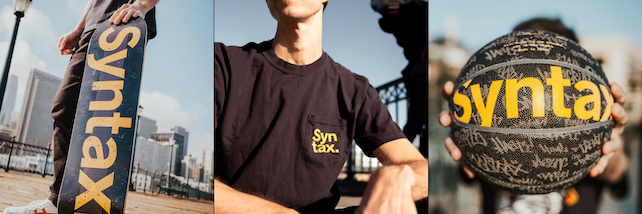April 14th, 2021 × #Chrome#Firefox#DevTools#Debugging
Dev Tools Tabs Explained — Plus Tips & Tricks
Scott and Wes bos explain the dev tools tabs in Chrome and Firefox, detailing what each one does and providing tips and tricks for using them effectively.

Wes Bos Host

Scott Tolinski Host
In this episode of Syntax, Scott and Wes talk about dev tools tabs, what each tab does and how you can use them.
Vonage - Sponsor
Vonage is a Cloud Communications platform that allows developers to integrate voice, video and messaging into their applications using their communication APIs. Whether you’re wanting to build video calls into your app, create a Facebook bot, or build applications on top of programmable phone numbers, you’ll have all the tools you need. Use promo code SYNTAX10 for €10 of free credit when signing up at vonage.dev/syntax.
Freshbooks - Sponsor
Get a 30 day free trial of Freshbooks at freshbooks.com/syntax and put SYNTAX in the "How did you hear about us?" section.
Sentry - Sponsor
If you want to know what’s happening with your code, track errors and monitor performance with Sentry. Sentry’s Application Monitoring platform helps developers see performance issues, fix errors faster, and optimize their code health. Cut your time on error resolution from hours to minutes. It works with any language and integrates with dozens of other services. Syntax listeners new to Sentry can get two months for free by visiting Sentry.io and using the coupon code TASTYTREAT during sign up.
Show Notes
3:50 - Network
- See all requests, filter by type or name
- Used to understand all requests coming or going
- Turn off caching
- View timing
- See the true GZIP size
- Slow down network speed
- See time for page load
- Copy as fetch or CURL
- View request, response, and headers
- See CORS issues
- See which requests have happened
- See if an asset is cached (both in dev tools, also Cloudflare)
- See blocked requests because of extensions
- Tip: You can see the network info from the console in Firefox
22:03 - Memory
- See what is taking up memory
- Strings
- DOM nodes
- Objects
- Actual .js
26:44 - Performance
- Click record and use the site
- Flame chart useful for finding slow functions and debugging janky animations
- Get FPS in coordination with flame chart
- Save performance recording data to be able to share for debugging
- You can also upload saved data to debug without using the site
30:48 - Console
- Interfaces with the JS runtime
- Shows errors, warnings, and logs
- Tip: Negate noisy warnings/errors that clutter your console with
- - Tip: Use $0 to select current element
- $1 for second last
- $r for current React element
- Tip: Use $$ to shortcut Query SelectorAll and Array.from
- Tip: Use $ to shortcut Query Selector
40:28 - Storage / Application
- Working with LocalStorage, Cookies, Index DB, and Session Storage
44:56 - Audit / Lighthouse (Chrome and Firefox)
- Run lighthouse to check for performance, accessibility, and UI stuff
- Not the silver bullet audit that many people think it is
- Colors are sometimes like "Really?!"
- Can be helpful regardless
50:28 - DOM Tab
- Firefox only
- Shows everything that is in the scope of the browser
Links
××× SIIIIICK ××× PIIIICKS ×××
- Scott: dupeGuru
- Wes: Moccamaster Coffee Maker
Shameless Plugs
- Scott: Node Fundamentals Authentication - Sign up for the year and save 25%!
- Wes: All Courses - Use the coupon code 'Syntax' for $10 off!
Tweet us your tasty treats!
- Scott's Instagram
- LevelUpTutorials Instagram
- Wes' Instagram
- Wes' Twitter
- Wes' Facebook
- Scott's Twitter
- Make sure to include @SyntaxFM in your tweets